conversion - Dave's Blog - Classic Micro Systems

Main menu:
- Home Page
- Company
- Services
-
Support
- Overview
- Virus & Malware
- Windows 10
- Hardware/Software Lifecycle
- Helpdesk
- Remote Support
- Virtual Meeting Room
- reference/troubleshooting
- Intel ARK Product Lookup
- DNS/MX Troubleshooting
- Eaton Batteries
- Who OEM's your Power Supply?
- vendor download centers
- Intel Download Center
- Gigabye Download Center
- Microsoft Office Setup
- Client Portals
- Store
- Blog
- Mobile App
Editing PDF files
Published by Dave McCann in Software Tips · 7/8/2015 15:19:00
Tags: tips, software, pdf, word, 2013, conversion
Tags: tips, software, pdf, word, 2013, conversion
So you have a PDF file, a file that is designed to be viewable on any computer, but you need to edit that file. You could scan the document and use an OCR utility to convert it into editable format, but this is often messy and innacurate. There are applications that will directly convert a PDF file into a Word document which you can edit. But if you have Office 2013, did you know you already have the capability?
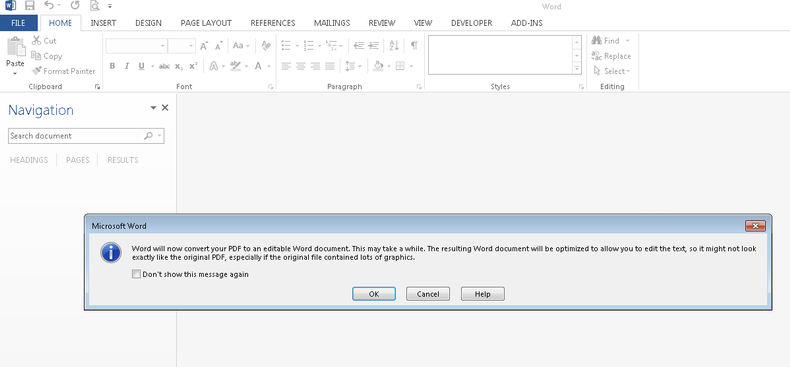
To edit a PDF file:
- Start Word 2013.
- Select the File tab, click Open.
- Locate and open the PDF file you'd like to edit.
- When the dialog appears to confirm you'd like to confert the PDF file to Word, click OK.
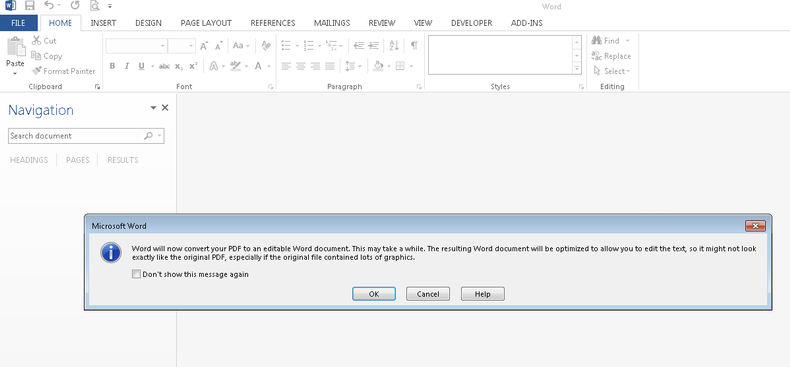
- If the PDF file contains complex content it cannot convert, another dialog may appear, click OK.
- The PDF file will appear as an editable document and you may now make changes to it.
- When you are ready to save, select the Save As dialog, give your document a name and save it as PDF or Word as desired.
So that's it -- now you know one of the benefits of having upgraded to Word 2013!
 TIP - if you don't own Word 2013, try a free online product at
TIP - if you don't own Word 2013, try a free online product at